You can’t simply find the screen locking option on your Mac. And as you know its pretty simple on a Windows or Linux PCs. Locking screen on Mac gives you password authentication to access the Mac without put your Mac to Sleep or a logoff. All the Mac OS X version’s “Apple” menu comes with regular Sleep, Restart, Shutdown, Sleep and Logoff options. Both two methods lets you lock mac screen without sleeping or logging out.
The quickest method to lock Mac screen
Its Mac screen locking with keyboard shortcut.
Simply press the three keys “control+shift+eject” together to lock mac screen instantly. It will only lock Mac screen, and all the applications running, all the opened windows will keep running on. And when you come back simply press any key on the keyboard to get back to the unlock screen. Put the current user password to unlock
Lock mac screen with Keychain
This method add an option to the menu bar on mac. It may look like locking mac screen in a proper way. To enable it, open the “Keychain access” application. Its a built in application, if you cant find the keychain application, search it on the Spotlight search.After opening it, go to menu, click on “Keychain access” and open “Preferences..”. Now tick the checkbox “Show keychain access on menu bar”. Now a keychain menu will appear on the apple menu bar. Click on the Keychain icon, and click on “Lock Screen” option to lock the screen instantly.
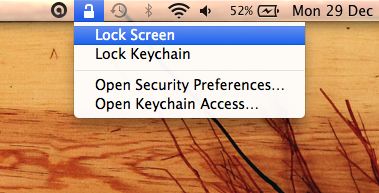
Works with OS X Lion, Mountain lion, Mavericks, Yosemite, etc. Hope you find this article useful..
“control+shift+eject” does not work. In Mavericks, it simply sleeps the display screen. But the later Keychain Access preference does work, and restores the padlock to the menu bar. A Mavericks update removed the padlock option from the OS preferences Security & Privacy manager. They are trying to save buttons? I don’t know, annoying tho. But the Keychain Access setting you described works. Thank you.
Thanks for the feedback